학교에서 프로젝트를 받아버려서.. 해야하는 상황..
내 프로젝트를 위해선 DLIB와 OPENCV가 필요한데..
정말 2~3일동안 수없이 도전해보다가 굉장히 간단한 방법을 찾아서 알려줄까함! (왜이리 dlib는 잘 안깔리는거야)
일단 설치 방법은 요약하면 VCPKG를 설치해서 DLIB와 OPENCV를 설치하면 된다!
이미 VCPKG가 깔려있다면 2번으로 넘어가주세요.
1. VCPKG 설치하기
설치는 아래 링크로 들어가서 보시면 되겠습니다~~
https://cheongpark.tistory.com/15
윈도우에서 VCPKG 설치하기
VCPKG는 대충 C++ 그런거의 패키지를 자동으로 설치해주는? 느낌인 것 같다.. 자동화로 설치해줘서 짜증나는 오류들을 경험하지 않고 빠르게 설치해주는 엄청난 놈인 것 같다! VCPKG 설치하기 https://
cheongpark.tistory.com
2. dlib와 opencv 설치
vcpkg install dlib:x64-windows
vcpkg install opencv:x64-windows위 명령어를 커맨드 창에 입력해주세요!
만약 vcpkg가 없는 명령어로 뜨면 환경 변수 설정이 안되거나 환경 변수 경로를 잘 못 지정했을 겁니다!
x64-windows는 vcpkg 패키지 리스트에서 보고 자기꺼에 맞는 걸로 선택하시면 됩니다!
이렇게 하면 모든 것이 설치 완료!!
이제 Visual Studio에서 include에서 사용하시면 됩니다!
// The contents of this file are in the public domain. See LICENSE_FOR_EXAMPLE_PROGRAMS.txt
/*
This is an example illustrating the use of the perspective_window tool
in the dlib C++ Library. It is a simple tool for displaying 3D point
clouds on the screen.
*/
#include <dlib/gui_widgets.h>
#include <dlib/image_transforms.h>
#include <cmath>
using namespace dlib;
using namespace std;
// ----------------------------------------------------------------------------------------
int main()
{
// Let's make a point cloud that looks like a 3D spiral.
std::vector<perspective_window::overlay_dot> points;
dlib::rand rnd;
for (double i = 0; i < 20; i+=0.001)
{
// Get a point on a spiral
dlib::vector<double> val(sin(i),cos(i),i/4);
// Now add some random noise to it
dlib::vector<double> temp(rnd.get_random_gaussian(),
rnd.get_random_gaussian(),
rnd.get_random_gaussian());
val += temp/20;
// Pick a color based on how far we are along the spiral
rgb_pixel color = colormap_jet(i,0,20);
// And add the point to the list of points we will display
points.push_back(perspective_window::overlay_dot(val, color));
}
// Now finally display the point cloud.
perspective_window win;
win.set_title("perspective_window 3D point cloud");
win.add_overlay(points);
win.wait_until_closed();
}
// ----------------------------------------------------------------------------
위 소스는 dlib.net의 기본 예제입니다.
위 소스를 Visual Studio에서 빈 프로젝트로 하나 만들고 소스 파일에서 test.cpp 하나 만들고 위 코드를 입력해서 실행해보시면 아주 잘 되는 것을 알 수 있습니다!
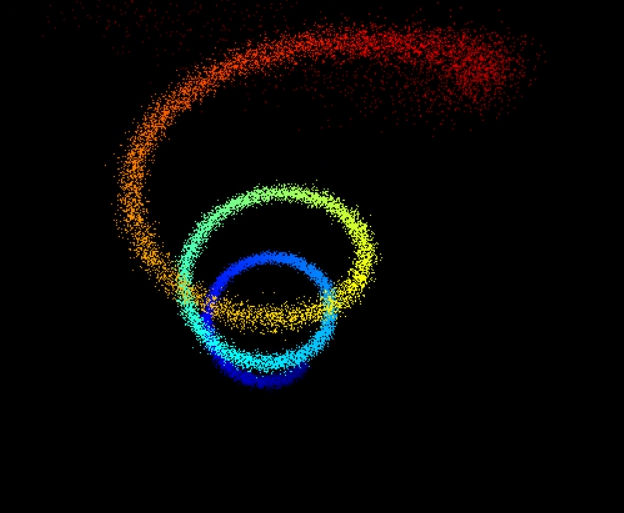
이런식으로 창이 나오면 잘 작동한다는 것이죠!
마우스로 회전도 되더라구요.. (그래프로 만들면 재밌겠다)
뭐 어쨌든 이 방식으로 설치했다면 빌드 폴더에 dll 파일도 나오는 경우가 있는데 이걸 같이 이동 시켜줘야지 다른 컴퓨터에서도 정상적으로 작동할 겁니다! (아무것도 설치 안되어있어도 잘 작동하더라구요.. 뭐 다른 한개는 설치해줘야 하긴 하는데..)
찾아보니 x64-windows-static 버전은 exe에다가 dll 파일 연결 안하고 모조리 다 때려 넣는 것 같군요! 하지만 설정은 더 힘드니 저 혼자만 하도록 하죠!
다만 맥이나 리눅스에서는 안될지도?
어쨌든 이만 끝!
VCPKG는 진짜 엄청나다..!
'설치 > C++' 카테고리의 다른 글
| Visual Studio 자동 완성 규칙 변경 (0) | 2024.01.25 |
|---|---|
| VCPKG 버전 업데이트 (0) | 2024.01.08 |
| 윈도우에서 VCPKG 설치하기 (0) | 2022.11.06 |